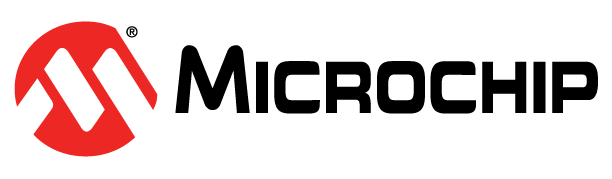How to Enable Cookies
Mozilla Firefox
By default Firefox accepts all cookies, including cookies which would allow a site to recognize you effectively forever. If this doesn't suit you, you can tell Firefox to delete all cookies when you close Firefox:
- Select Tools > Options Edit > Preferences Firefox > Preferences.
- Click the Privacy panel, and then click on the Cookies tab.
- Select the until I close Firefox option preference from the Keep Cookies combo box.
If you want to grant sites you trust the ability to store cookies permanently (e.g., to allow you to log in automatically to a site), click Exceptions, enter the site address, and click Allow.
Internet Explorer 6.x
- Select "Tools | Internet Options..." from the main menu.
- Change to the "Privacy" tab
- Click "Advanced..."
- Check "Override automatic cookie handling"
- To enable: Select "Accept" for "First-party Cookies" and "Third-party Cookies" Check "Always allow session cookies"
- To disable: Select "Block" for "First-party Cookies" and "Third-party Cookies" Uncheck "Always allow session cookies"
- To get a prompt: Select "Prompt" for "First-party Cookies" and "Third-party Cookies" Uncheck "Always allow session cookies"
- Click "OK"
Internet Explorer 5.x
- Select "Tools | Internet Options..." from the main menu.
- Change to the "Security" tab
- Click "Custom Level..."
- Scroll down to the "Cookies" section.
- To enable: Set "Allow cookie that are stored on your computer" to "Enable" Set "Allow per-session cookies" to "Enable"
- To disable: Set "Allow cookie that are stored on your computer" to "Disable" Set "Allow per-session cookies" to "Disable"
- To get a prompt: Set "Allow cookie that are stored on your computer" to "Prompt" Set "Allow per-session cookies" to "Prompt"
- Click "OK"
Opera 7.x
- Select "Preferences..." from the File menu.
- Select "Privacy"
- To enable: Select "Enable cookies"
- Click "OK"
Netscape Communicator 7.x
- Select "Edit menu | Preferences..." from the main menu.
- Under the Privacy & Security category, click Cookies. (If no subcategories are visible, double-click Privacy & Security to expand the list.)
- Enable all cookies: This is the default option. Select this option to permit all web sites not explicitly blocked to set cookies on your computer.
- Disable cookies: Select this option to refuse all cookies.
- Enable cookies based on privacy settings: Select this option if you handle cookies based on your privacy settings. If you select this option, click the View button to confirm or modify your privacy settings.
- Click "OK"
Netscape Communicator 6.x
- Select "Edit | Preferences..." from the main menu.
- Select "Privacy and Security | Cookies"
- To enable: Select "Accept all cookies" or "Accept only cookies that get sent back to the originating server"
- To disable: Select "Disable cookie"
- To get a prompt: Check "Warn me before storing a cookie" and select "Accept all cookies" or "Accept only cookies that get sent back to the originating server"
- Click "OK"